General
ExQL (Exsion Corporate) is used for consolidation and reporting purposes.
The communication between the central database and an user is based on the SMTP e-mail address.
Users are granted personal authorisation to companies and reports.
Menu options

In the ExQL ribbon the following items are available:
- Open
- Request
- Download
- Send
- Lookup value
- Refresh Data
- Show details
- Show Intersection
- Clear
- Import
- Export
- Only Editable Cells
- Formulas to values
- Version
- Help
- Options
- Download update
Open

This function has two purposes:
- Open protected Excel files
- Import authorization file
Request

Depending on your authorization, you will be presented with different options.
If an Internet Information Services (IIS) is used, the reports and forms can be placed there and attachments will no longer be sent by email. The end user can then download the Excel files through this function.
When you are in Excel you directly retrieve data from the database. If however meanwhile new data is sent to the database you can use the “Refresh Data” button in order to update your model.
This menu option allows you to replace all “ExMR formulas” in your report with values. The menu option is intended to exchange reports with other Excel users who do not have access to ExQL.
Note: when this option is executed, the ExMR formulas in the Excel file will be deleted. Without ExMR formulas, the data can no longer be refreshed from the database.
To avoid losing the formulas, it is best to first save the Excel file under a different name (make a copy).
Provides extended version information about ExQL Reporting, Outlook, Excel and Windows.
Contains all the information needed to use ExQL.
This option is only visible if a new version of ExQL is available.
When this option is chosen, the default Internet Browser starts and downloads the setup file.
Close Excel and choose “Open file” to run the setup.
See chapter “Installation of the software”.
Opens the options screen.
Report
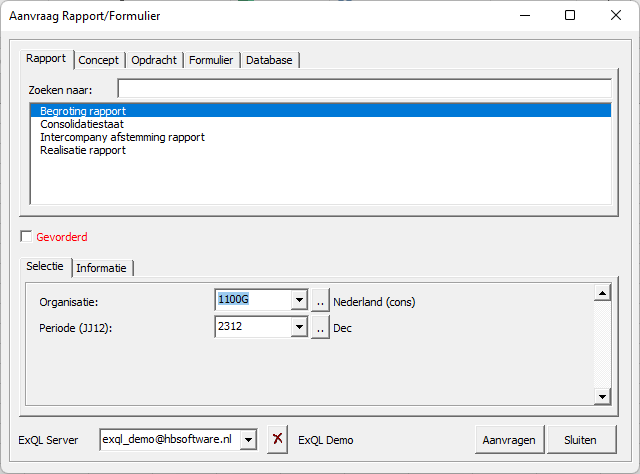
Draft
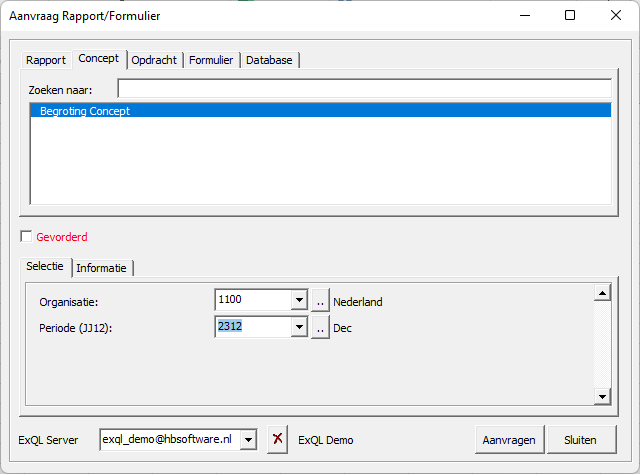
Task
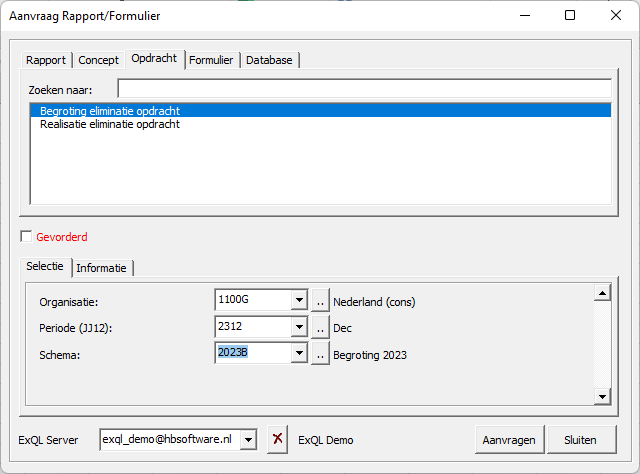
Form
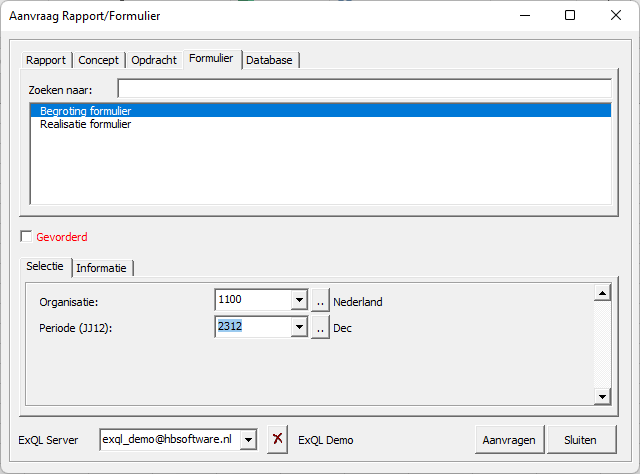
Database
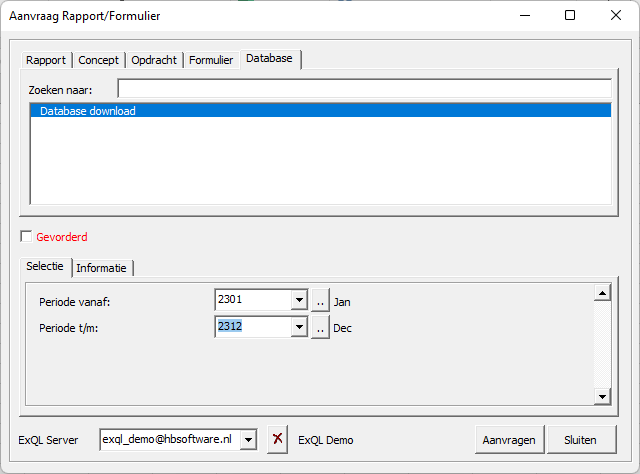
Download

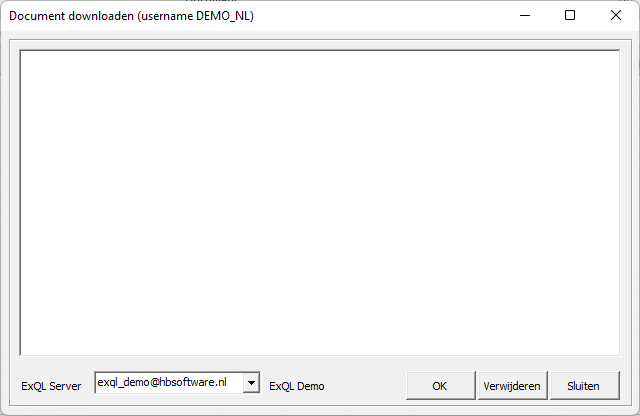
Send

Lookup value

Refresh Data

Show details

Show Intersection

Clear

Import

Export

Only Editable Cells

Formulas to values

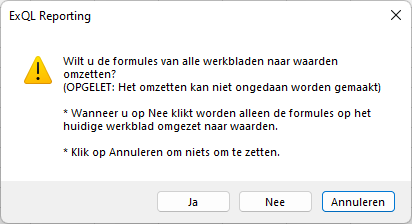
Version

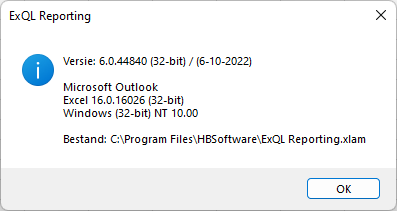
Help

Download update

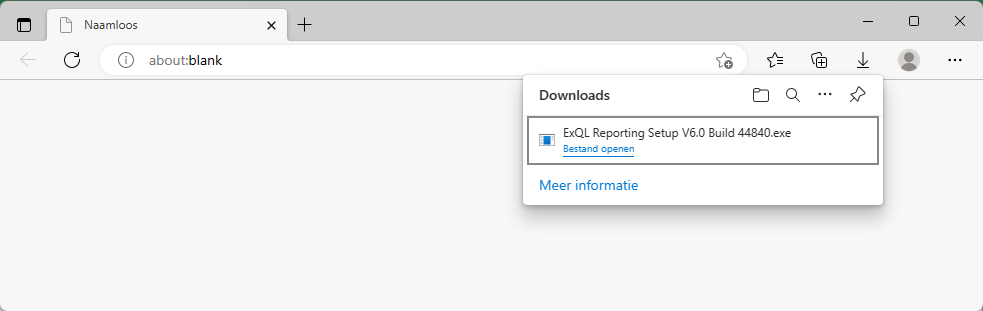
Options

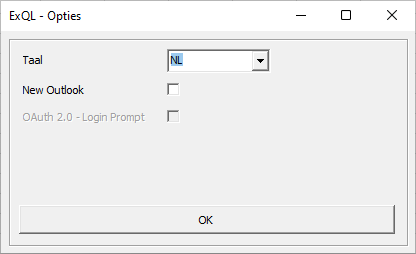
| Field | Description |
|---|---|
| Language | Choice of NL or EN. |
| New Outlook | When using the new outlook. |
| OAuth 2.0 - Login Prompt | Choose this option if you password has expired. |
ExMR formulas
In ExQL the following functions are available:
- ExMR_DI1OMS
- ExMR_DI2OMS
- ExMR_DOCHTER
- ExMR_ORGEIG
- ExMR_ORGOM2
- ExMR_ORGOMS
- ExMR_ORGVAL
- ExMR_ORGLND
- ExMR_LNDOMS
- ExMR_ORSNR
- ExMR_REKOM2
- ExMR_REKOMS
- ExMR_TXT
- ExMR_VALKRS
- ExMR_WAARDE
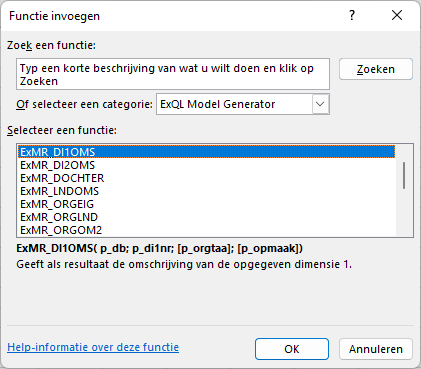
The ExMR formulas can be used in combination with a local MS-Access database or a SQL Server database.
When using the SQL Server, the e-mail address of the ExQL Server must be defined as the location of the database
ExMR_DI1OMS
This function provides dimension 1 descriptions.
| Argument | Description |
|---|---|
| p_db | Path to the database. |
| p_di1nr | Dimension 1 of which a description is requested. |
| [p_orgtaa] | Defines the description to show. D=Default description or A=Alternative description. |
| [p_opmaak] | 0=Standard, 1=Upper-case letters, 2=Lower-case letters, 3=First digit is upper-case or 4=All words start with a capital. |
ExMR_DI2OMS
This function provides dimension 2 descriptions.
| Argument | Description |
|---|---|
| p_db | Path to the database. |
| p_di2nr | Dimension 2 of which a description is requested. |
| [p_orgtaa] | Defines the description to show. D=Default description or A=Alternative description. |
| [p_opmaak] | 0=Standard, 1=Upper-case letters, 2=Lower-case letters, 3=First digit is upper-case or 4=All words start with a capital. |
ExMR_DOCHTER
Provides the number of undrlying subsidiaries in relation to the defined company and consolidation structure.
| Argument | Description |
|---|---|
| p_db | Path to the database. |
| p_orsnr | Consolidation structure. |
| p_orgnr | Company of which the number of subsidiaries need to be given. |
ExMR_ORGEIG
Gives the ownership percentage of the reporting entity in relation to a subsidiary in the given consolidation structure.
| Argument | Description |
|---|---|
| p_db | Path to the database. |
| p_orgnr | Subsidiary. |
| p_orsnr | Consolidation structure. |
| p_orgnr_rap | Reporting (parent)-company. |
| [p_orstpe] | 0=Proportional or 1=Integral. |
| [p_orsins] | 0=Total impact or 1=Direct impact. |
ExMR_ORGOM2
Provides the popular description of a company.
| Argument | Description |
|---|---|
| p_db | Path to the database. |
| p_orgnr | Company of which a description should be shown. If the popular description does not exist the default description will be shown. |
| [p_orgtaa] | Defines the popular description to show. D=Default popular description or A=Alternative popular description. |
| [p_opmaak] | 0=Standard, 1=Upper-case letters, 2=Lower-case letters, 3=First digit is upper-case or 4=All words start with a capital. |
ExMR_ORGOMS
Provides the organisation description.
| Argument | Description |
|---|---|
| p_db | Path to the database. |
| p_orgnr | Company of which a description should be shown. |
| [p_orgtaa] | Defines the description to show. D=Default description or A=Alternative description. |
| [p_opmaak] | 0=Standard, 1=Upper-case letters, 2=Lower-case letters, 3=First digit is upper-case or 4=All words start with a capital. |
ExMR_ORGVAL
Provides the reporting (local) currency of a company.
| Argument | Description |
|---|---|
| p_db | Path to the database. |
| p_orgnr | Company of which the reporting currency should be shown. |
ExMR_ORGLND
Provides the country of a company.
| Argument | Description |
|---|---|
| p_db | Path to the database. |
| p_orgnr | Company of which the reporting country should be shown. |
ExMR_LNDOMS
Provides the country description.
| Argument | Description |
|---|---|
| p_db | Path to the database. |
| p_lndnr | Country of which a description should be shown. |
| [p_orgtaa] | Defines the description to show. D=Default description or A=Alternative description. |
| [p_opmaak] | 0=Standard, 1=Upper-case letters, 2=Lower-case letters, 3=First digit is upper-case or 4=All words start with a capital. |
ExMR_ORSNR
Provides the consolidation structure based on the combination of period and transaction type.
| Argument | Description |
|---|---|
| p_db | Path to the database. |
| p_pernr | Period. |
| p_tranr | Transaction type. |
ExMR_REKOM2
Provides the popular account description.
| Argument | Description |
|---|---|
| p_db | Path to the database. |
| p_reknr | Account of which a description should be shown. If the popular description does not exist the default description will be shown. |
| [p_orgtaa] | Defines the popular description to show. D=Default popular description or A=Alternative popular description. |
| [p_opmaak] | 0=Standard, 1=Upper-case letters, 2=Lower-case letters, 3=First digit is upper-case or 4=All words start with a capital. |
ExMR_REKOMS
Provides the account description.
| Argument | Description |
|---|---|
| p_db | Path to the database. |
| p_reknr | Account of which a description should be shown. |
| [p_orgtaa] | Defines the description to show. D=Default description or A=Alternative description. |
| [p_opmaak] | 0=Standard, 1=Upper-case letters, 2=Lower-case letters, 3=First digit is upper-case or 4=All words start with a capital. |
ExMR_TXT
Provides the corresponding description (text) from the database, belonging to the combination of parameters used.
| Argument | Description |
|---|---|
| p_db | Path to the database. |
| p_orsnr | Consolidation structure. |
| p_orgnr | Company. |
| p_pernr | Period. |
| p_tranr | Transaction type. |
| p_reknr | Account. |
| [p_catnr] | Transaction category. |
| [p_di1nr] | Dimension 1. |
| [p_di2nr] | Dimension 2. |
| [p_refnr] | Reference. |
| [p_orgnr_cor] | Intercompany code. |
| [p_opmaak] | 0=Standard, 1=Upper-case letters, 2=Lower-case letters, 3=First digit is upper-case or 4=All words start with a capital. |
ExMR_VALKRS
Provides the currency exchange rate for the given cuurency, period, transaction- and currency type.
| Argument | Description |
|---|---|
| p_db | Path to the database. |
| p_valnr | Currency. |
| p_pernr | Period. |
| p_tranr | Transaction type. |
| p_vartpe | Currency type (AVG=Average or ULT=Closing Fx rate). |
ExMR_WAARDE
Provides the (consolidated) value of all data that comply with the combination of parameters used.
| Argument | Description |
|---|---|
| p_db | Path to the database. |
| p_valnr | Currency to use. Values in other currencies will be converted to this currency. |
| p_orsnr | Consolidation structure. |
| p_orgnr | Company. |
| p_pernr | Period. |
| p_tranr | Transaction type. |
| p_resnr | Account structure. |
| p_reknr | Account. |
| [catnr] | Transaction category. |
| [d1snr] | Dimension 1 structure. |
| [di1nr] | Dimension 1. |
| [d2snr] | Dimension 2 structure. |
| [di2nr] | Dimension 2. |
| [refnr] | Reference. |
| [orgnr_cor] | Intercompany code. |
| [orstpe] | 0=100% Elimination within the group, 1=100% Elimination outside the group, 2=Does not eliminate, 3=Eliminates within the group against participated-% and outside the group against 100%, 4=Eliminate against participated-%. +100 Elimination only for subgroup. |
| [orsfil] | Filter from the consolidation structure. |
| [valper] | Against exchange rate period. |
| [valtra] | Against exchange rate transaction type. |
| [vartpe] | Currency type (AVG=Average or ULT=Closing Fx rate). |
| [permin] | Previous period to show periodic values. |
| [varsec] | Use average rates per 1=month, 3=quarter or 6=half year. |
| [tramin] | Transaction type to calculate the difference between [tranr] or [permin]. |
| [tramin_pernr] | Period of [tramin]. |
| [tramin_permin] | Previous period to show periodic values of [tramin]. |
Installation
Installation of the ExQL client consists of three steps.
The steps will be described in the following paragraphs.
Installation of the software
Depending on your IT policy you can do the installation yourself or you need administrator rights to install the software. Support your IT department on this matter.
- The installation file can be downloaded from:
- Open the setup file and click “Yes”
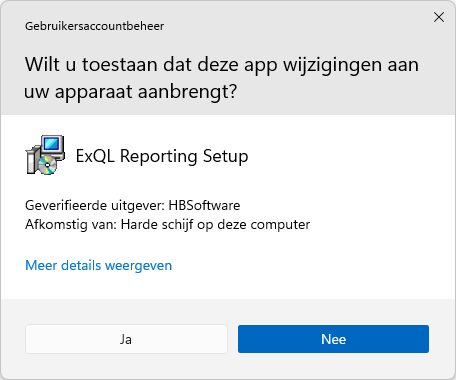
- Select the language to use during the installation and click “OK”
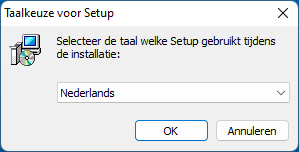
- You will see a welcome screen. Click “Next”
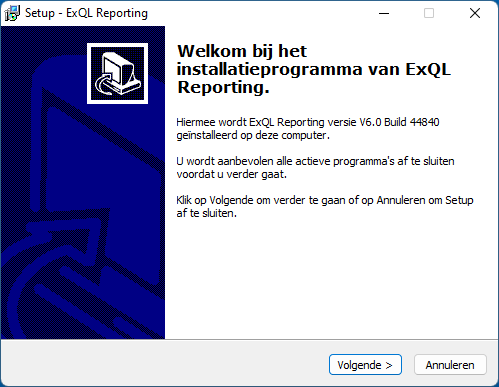
- Select the destination location, remember or write down the destination folder where you install “ExQL Reporting” and press “Next”.
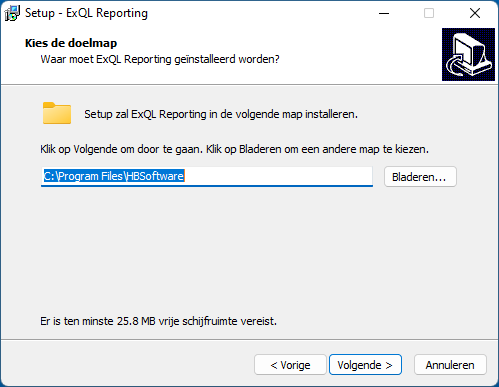
- The installation is ready to install. Click on “Install”
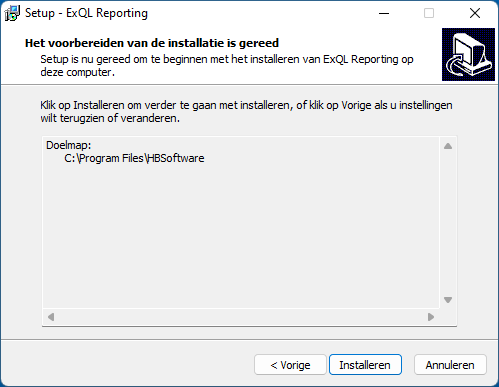
- After completing this setup, the software is installed on your computer. Click on “Finish”
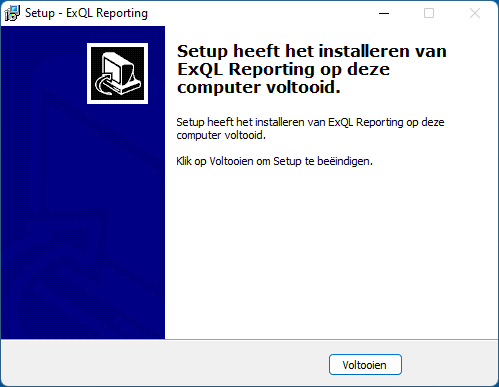
- After completing the previous step, ExQL Reporting should be added as an add-in to your Excel menu.
Adding the add-in to Excel
- Open Excel and choose “File”:

- Choose “Options” (bottom left of the screen):
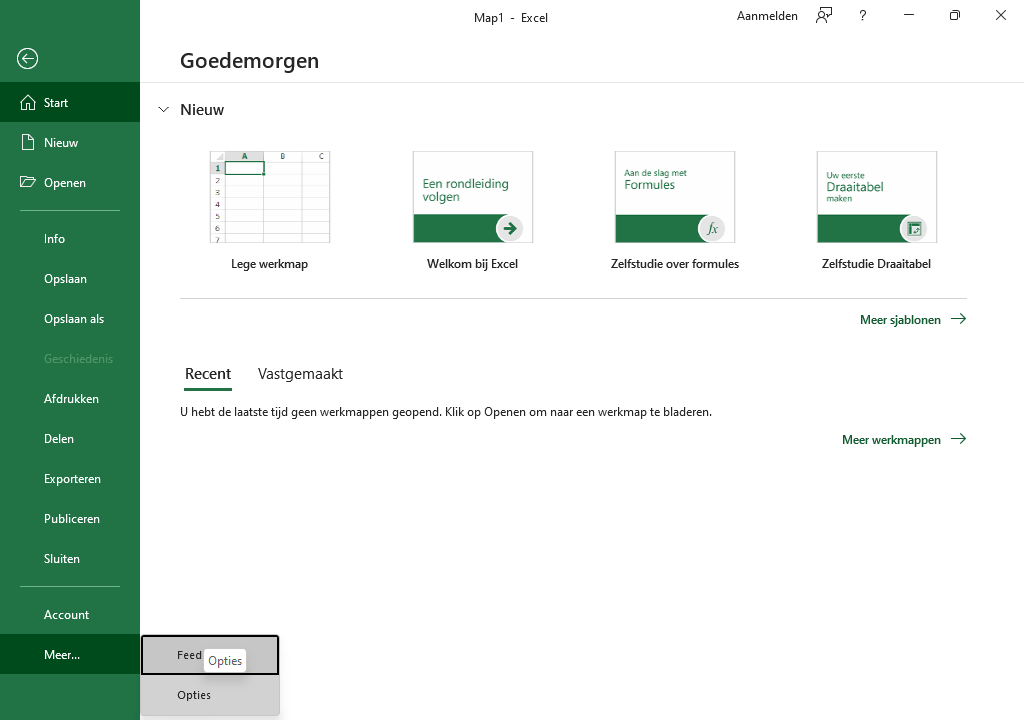
- Choose “Add-ins” and press “Go…”
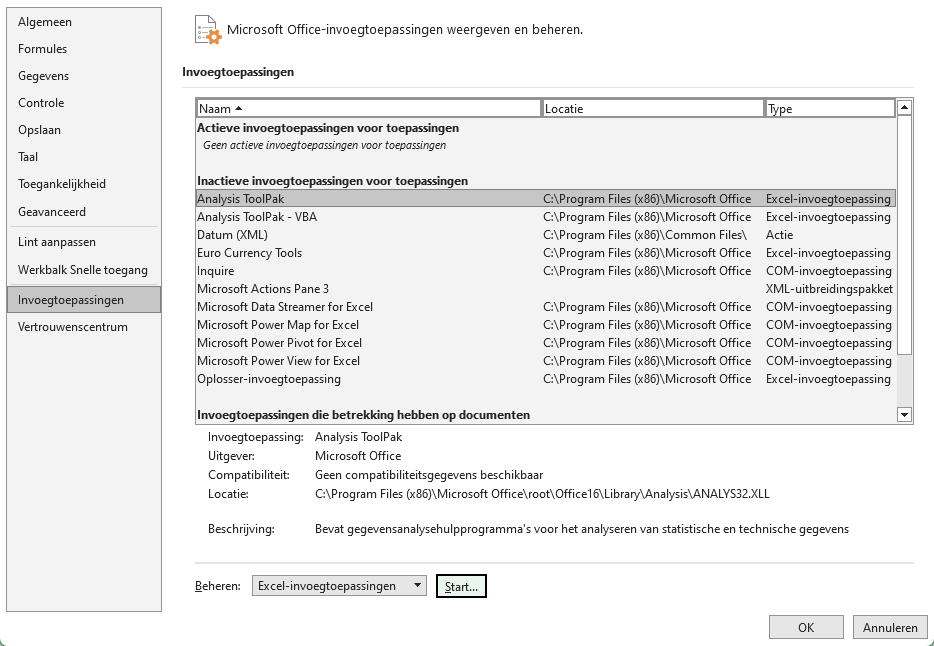
- Click on “Browse...”
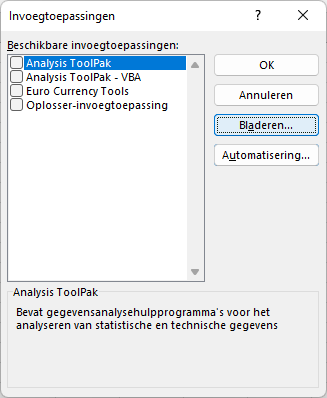
- Browse to the location where you installed the software. Select the file “ExQL Reporting.xlam” and click “OK”
If Excel asks to copy the add-in to your add-ins folder answer NO!!
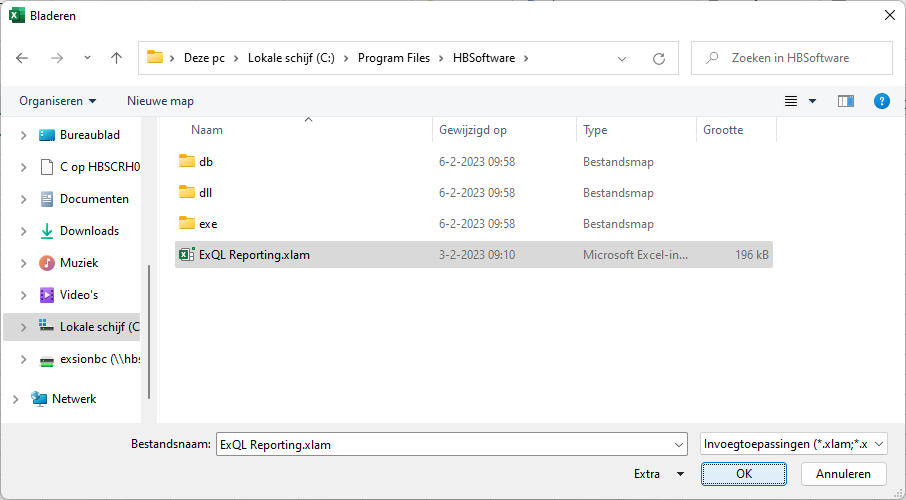
- ExQL Reporting is added to the Add-in list, click “OK”
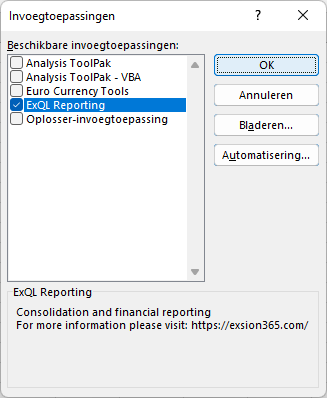
- The following menu should have been added to your Excel

Import your authorization file
- An e-mail has been sent to you from the application with the file “<e-mail adres>.dat” as an attachment.
Click on “Save All Attachments”
Consult your ExQL contact person if you have not received this.
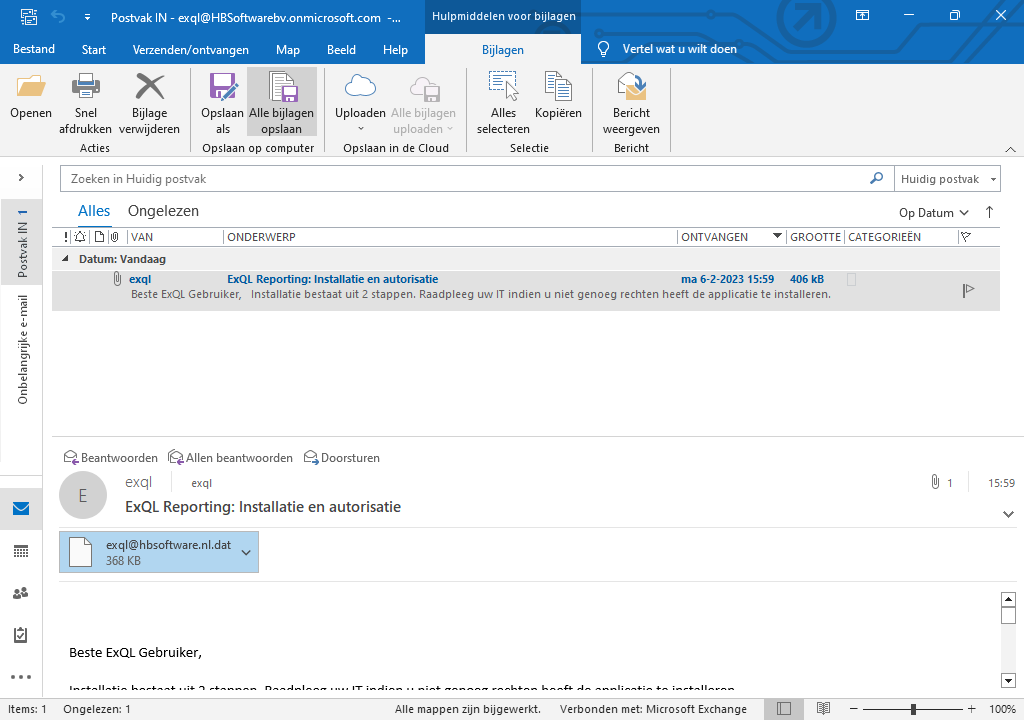
-
Click on “OK”.
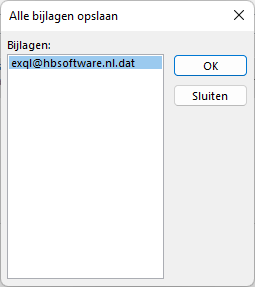
- Choose a destination folder and click “Save”
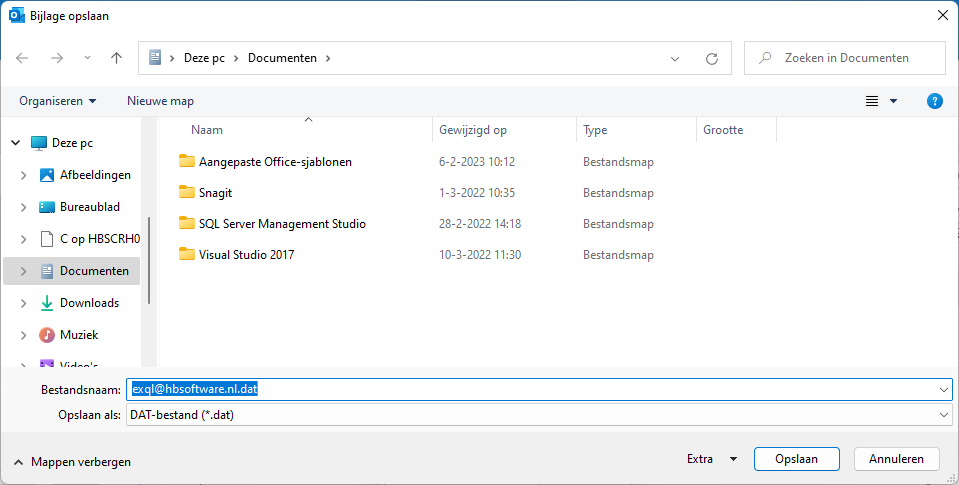
- Open “Excel” and go to the “ExQL” and click “Open”.

- Browse to the “.dat” file and click “Open”
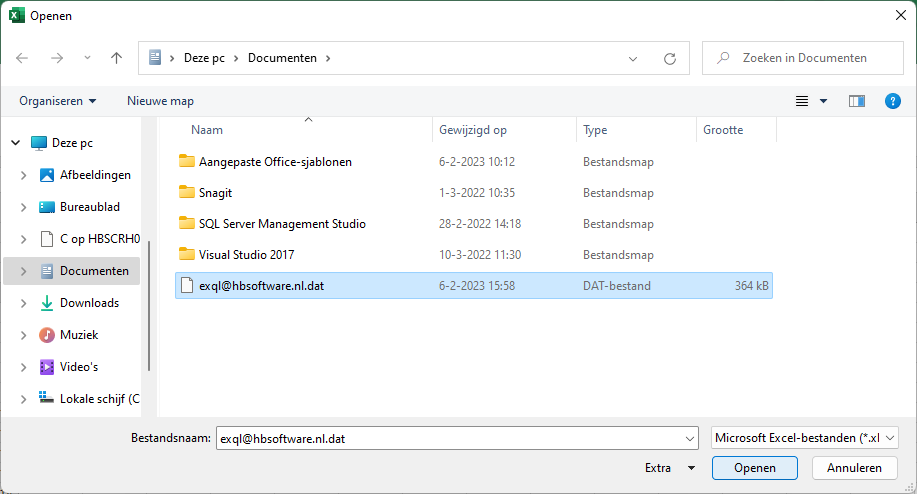
- The following text box will appear.
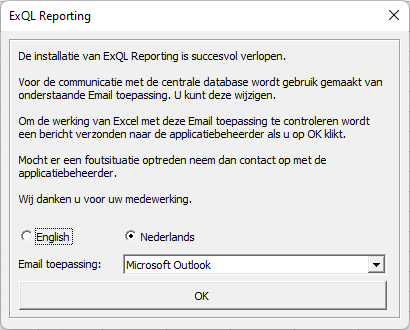
Field Description Language English or Nederlands. Email application Choose and email application. New Outlook When using the new outlook. OAuth 2.0 - Login Prompt Choose this option if you password has expired. Click “OK”
The program may now attempt to send an email to the ExQL application manager. Depending on your email settings, you may need to allow this.
Depending on your rights, you can now submit input documents, request reports or request a local database to create your own reports.
 ExQL Client Help
ExQL Client Help
 Nederlands
Nederlands