Activate

Click on “Activate” from the Exsion menu to open the activation form.
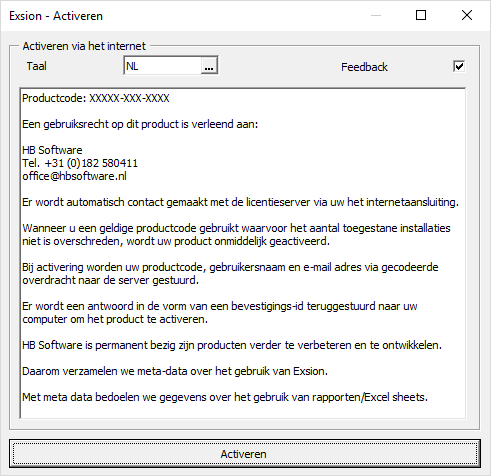
Click on the “Activate” button to activate the license. During activation, a Internet connection is used to check the license information and to register this Exsion installation.
Menu options

In the Exsion ribbon the following items are available:
- Connection
- Database structure
- Function library
- Function definition
- Formulas to values
- Show details
- Dynamic download
- Refresh data
- Help
- Info
Connection

Create or modify database connections.
This option shows the following window:
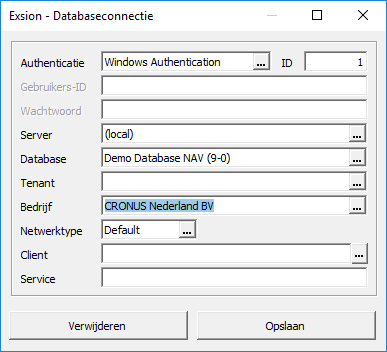
The “Save” button stores a new connection or changes an existing one. The “Delete” button removes an existing connection.
| Field | Description |
|---|---|
| Authentication | SQL Server Authentication
Windows Authentication Active Directory - Integrated Active Directory - Password Active Directory - Universal with MFA support OAuth 2.0 (v2) |
| ID | This is the connection number. The minimum is 1 and the maximum is 9999. The number will be generated when creating a new connection but can be changed at will. If you do so, a new connection will be stored. |
| User ID | Username to logon to the Dynamics NAV database. |
| Password | The password for the above Username. |
| Server | The name or IP address of the SQL Server where the Dynamics NAV database is installed. |
| Database | The name of the Dynamics NAV database within the above SQL Server. |
| Tenant | The tenant of the Dynamics NAV database within the above SQL Server. |
| Company | The company name you want to use. |
| Networktype | The network type to use when connecting to the SQL Server. |
| Client | The folder name where the Dynamics NAV classic client is installed. |
| Service | The server address. When using the “Role Tailored Client (RTC)” enter “Server:Portnumber/Instance”. For the “Webclient” enter the URL like “https://server:portnumber/instance”. |
Database structure

This option will create a roadmap from your Dynamics NAV database to provide information about tables, fields, indexes, datatypes and possible joins. When the Excel format box is checked, the information will be displayed in an Excel document instead of a web page.
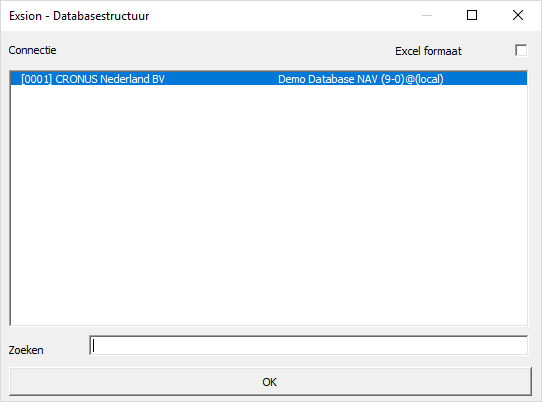
When you click the “OK” button, all information is shown about the chosen connection.
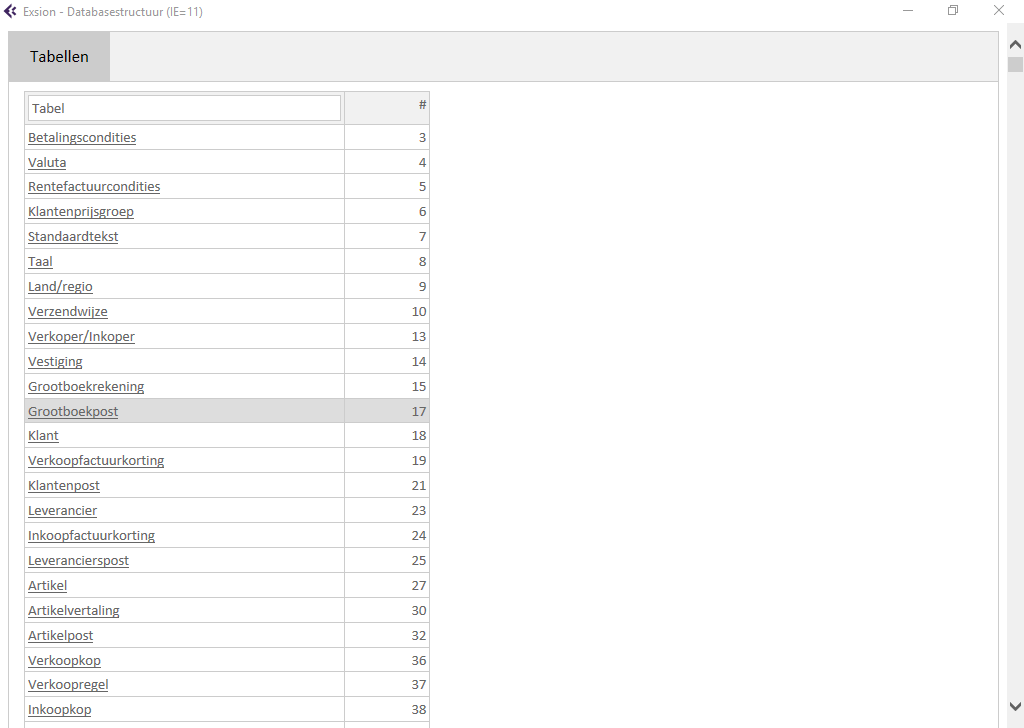
Click on a tablename to see the details about that table.
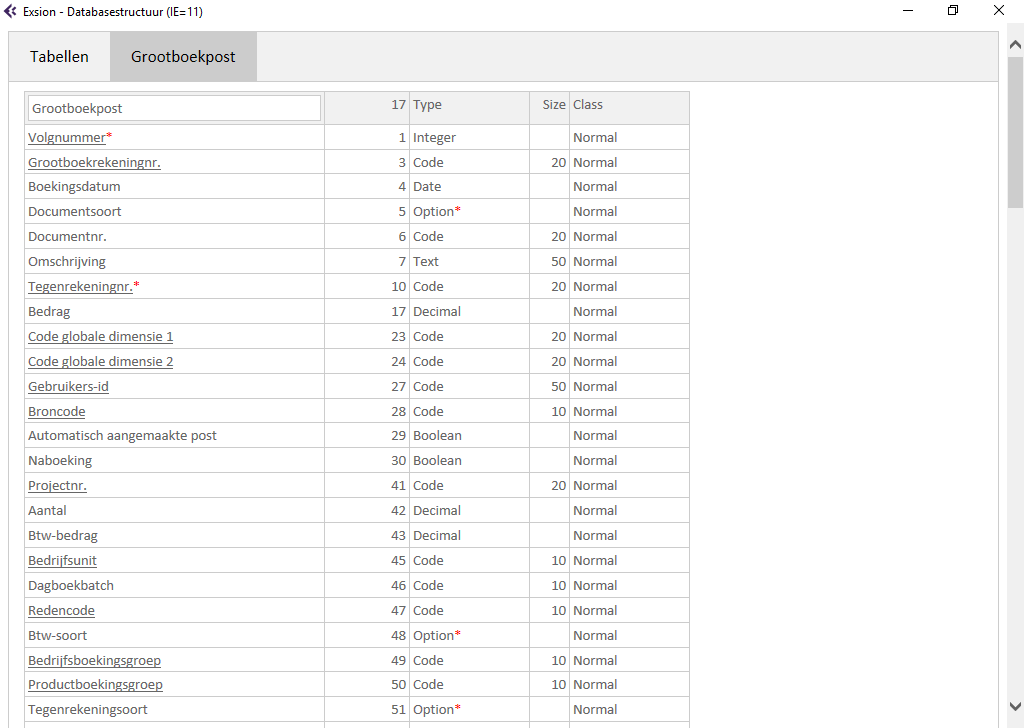
| Column | Description |
|---|---|
| Column 1 | Row 1 holds the tablename. The other rows are the fieldnames in that table. |
| Column 2 | The field numbers. These can be used to find a table when creating a dynamic download or function. |
| Type | The field’s datatype. |
| Size) | Maximum field length. |
| Class | This defines if a field must contain a value or can be left blank. |
| Index | The indexes as defined for this table. |
| SumFields | The SUM fields as defined for this table. |
Function library

The function library contains the User Defined Functions. These functions act like any other Excel or Exsion function and will be available for all Excel documents. This library can be shared among all Exsion users.
Activating this function will show the following screen that will be empty at first time use:
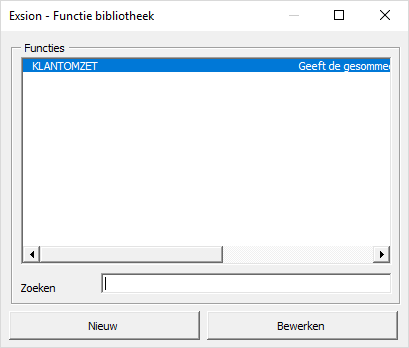
Click “New” to create a new function or “Edit” to modify an existing one.
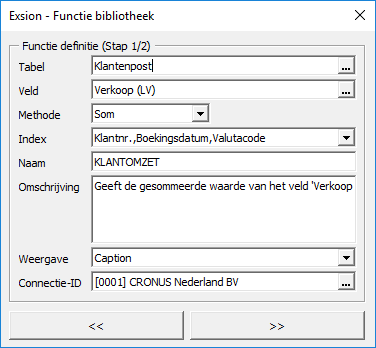
| Field | Description |
|---|---|
| Table | The name of the table that will be accessed by this function. |
| Field | The name of the field from which information will be retrieved. |
| Method | The calculation method for that field (Sum, Average, Count, Minimum or Maximum). |
| Index | The name of the index to use. This will be an argument to the function. |
| Name | Name of this function. |
| Description | A brief description for this function. This will be shown by Excel’s function wizard. |
| Display | Show table/field name or number. |
| Connection-ID | The number of the connection to use. |
Click the “>>” button to show the function arguments. The information displayed here depends on the chosen index.
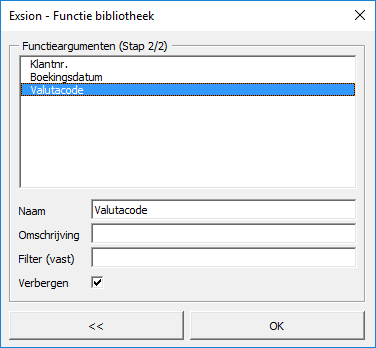
| Field | Description |
|---|---|
| Name | If the field name is not very clear a different name can be entered here. This will be used by Excel’s function wizard. |
| Description | A brief description for this argument. This will be used by Excel’s function wizard. |
| Filter (fixed) | This can be used to enter a fixed filter. If this is not blank, this argument will not be shown in Excel’s function wizard. |
| Hide | When checked, the argument will be hidden even if no fixed filter is used. |
Click the “OK” button to store the function in the function library.
The function will now be available in Excel’s function wizard under the heading “Exsion library”.
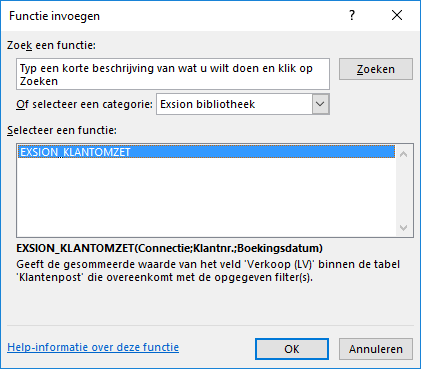
Function definition

Functions can also be created without storing them in the Function Libray. The advantage is that it also can be used by Exsion users where the Function Library is not available.
These so called static functions use a range definition as an argument that includes the Table, Field and Index from which information is to be retrieved.
To create a static function click “Function definition” in the menu. Here you can enter the information as described above.
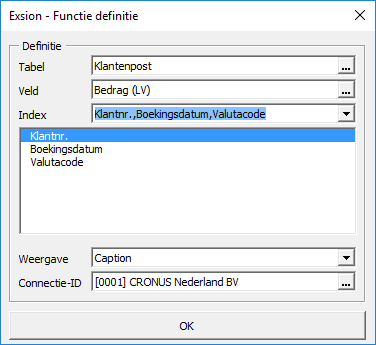
After you click “OK” a name can be entered for this function.
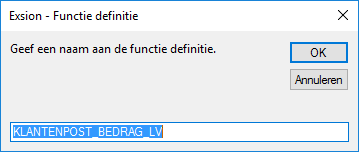
If the selected field is a flowfield, Exsion will ask if the source table for this field must be used.
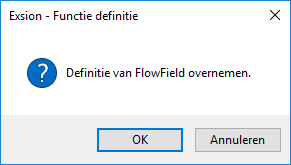
The function will now be stored in the worksheet in a readable format with the active cell as the top-left one.
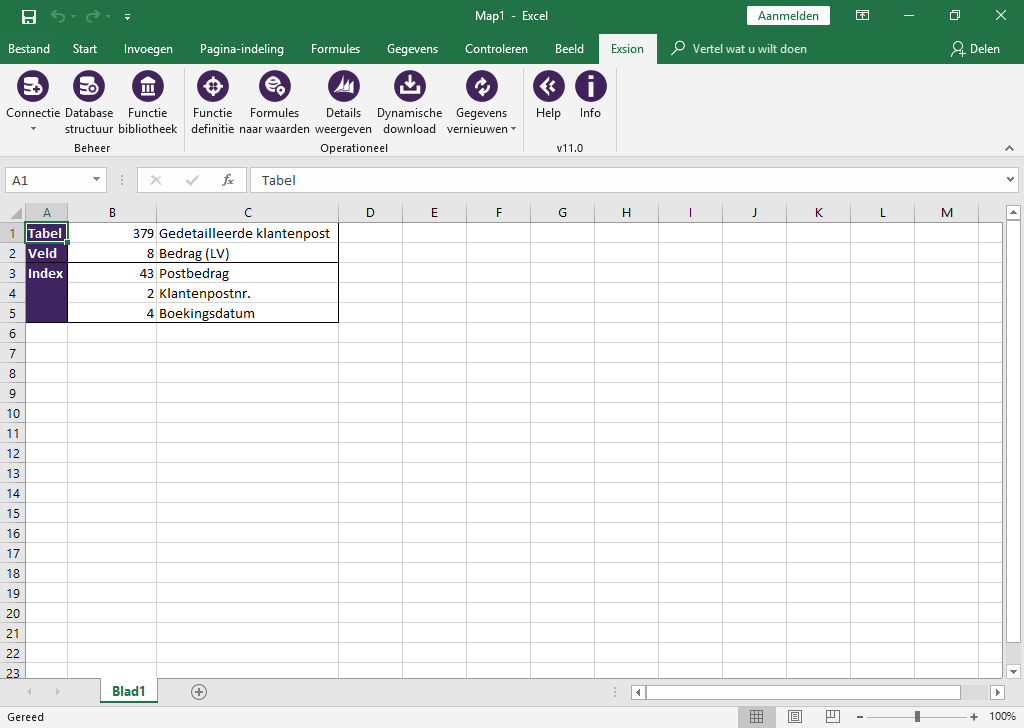
The chapter “Database functions” shows a list of Exsion functions that can use static functions.
Formulas to values

This option is used to replace all Exsion functions in your document by their current values so the document can be send to Excel users that have no access to Exsion.
NOTE: Make sure to have a backup from the document before doing this because it cannot be undone.
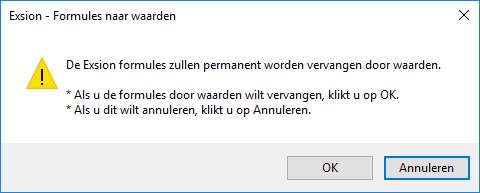
Show details

This option is used to provide detailed information for the Exsion formula in the active cell. The way this information is displayed depends on the “Excel drilldown” option in the user settings.
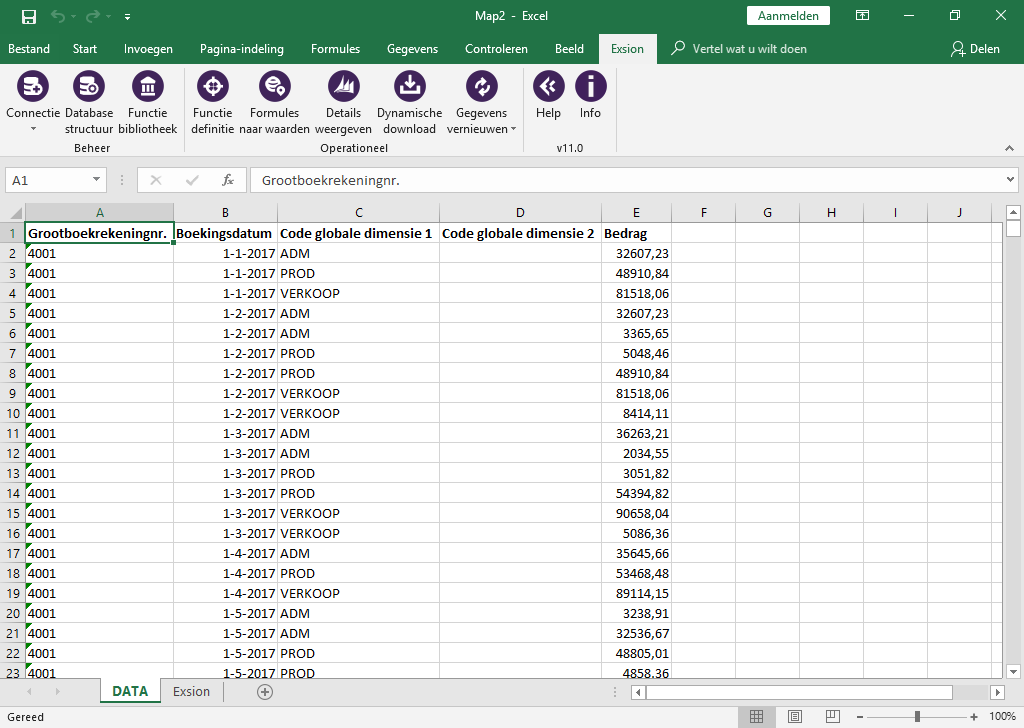
If the option in the user settings is unchecked, a Dynamics NAV window will be opened to display the information. Otherwise a new worksheet will be created to display the information.
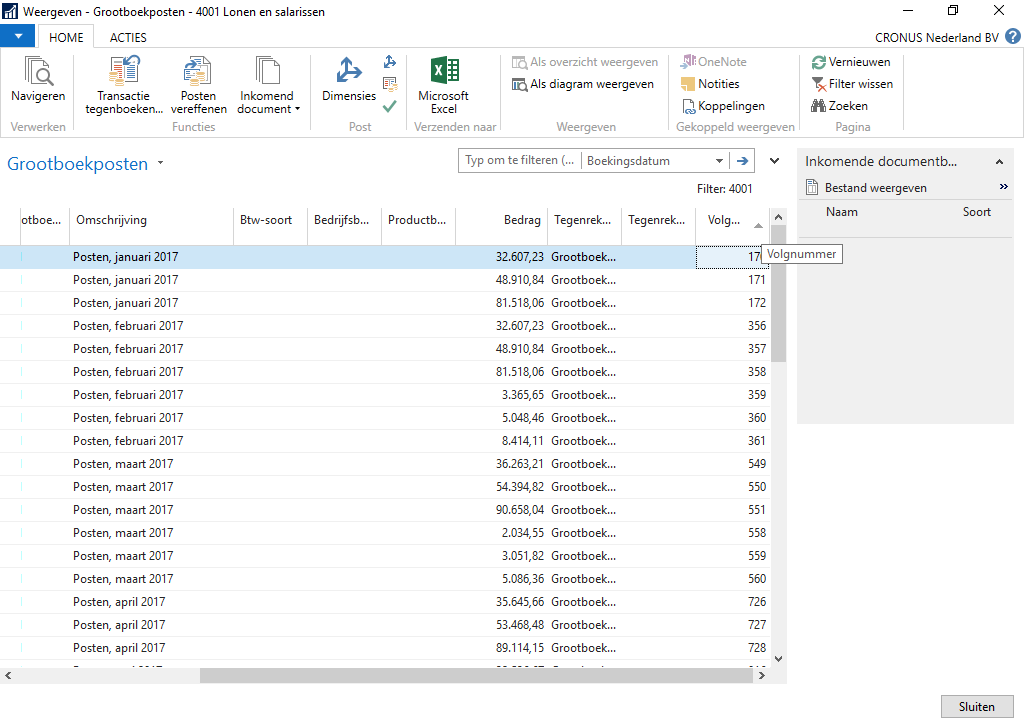
Dynamic download

A Dynamic Download is used to get data from the Dynamics NAV database in the Excel sheet. As opposed to functions, this will get more data then just one item. If the cursor sits in the output range of an existing download definition the cursor will be placed in the download definition instead of directly displaying the interface as described next.
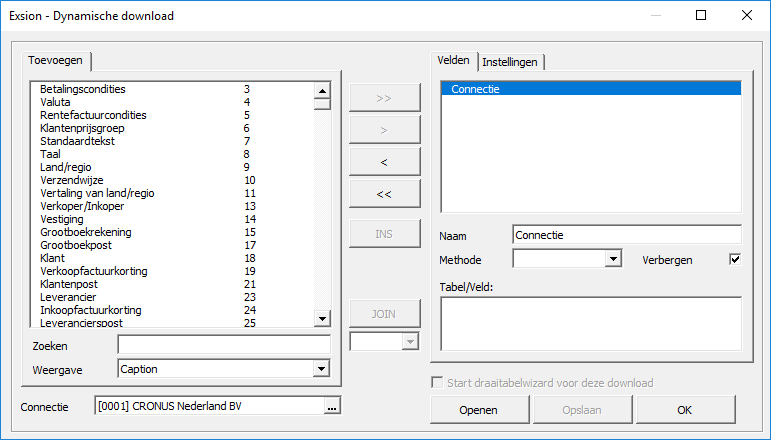
| Field | Description |
|---|---|
| Add | Shows a list of accessible table in the Dynamics NAV database. |
| Search | Enter table name or number to filter the list of tables. |
| Display | Choice to display table/field Name or Caption. |
| Connection | The connection-ID for the database to use. |
| Buttons to select | The button “>>” add all fields. The button “>” only add the selected field. The buttons “<” and “<<” deselect either a single field or all fields. |
| INS | Insert a none table column that can be used for a user defined calculation. |
| JOIN | If more then one table is used, they must be joined. |
| [___] | Join type (INNER, OUTER, INNER TOP 1, OUTER TOP 1 or NOT EXISTS) |
| Fields | Shows a list of fields used by the download. |
| Name | By default the field's actual name is used. This can be changed here. This name is shown in the (pivot)table. |
| Method | The calculation method for that field (SUM, MIN, MAX, AVG or CNT). |
| Hide | If checked, this will hide the field in the download definition. |
| Table/Field | Tablename/fieldname for the above selected field. |
| Start pivottable wizard for this download | After a download has been used for the first time, it can be modified to use it for creation of a picot table. Click on a cell in the download definition and then the Dynamic download menu option to modify the existing download. Now select the box: Start pivottable wizard for this download. |
| Open | Opens a EDD (Exsion Download Definition) file. |
| Save | Saves a EDD (Exsion Download Definition) file. |
| OK | Click “OK” to save the download definition in the current worksheet. |
Options from the tab “Settings”.
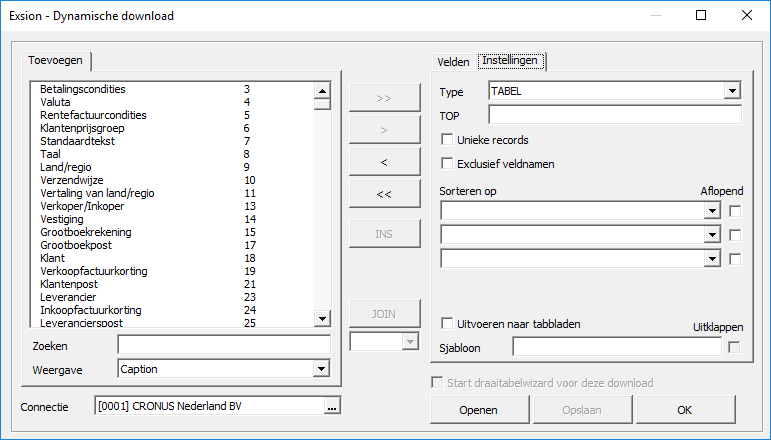
| Field | Description |
|---|---|
| Type | Option are “TABLE” or “PIVOTTABLE”. |
| TOP | The maximum number of records to retrieve from the database. |
| Unique records | This will force unique output over all used fields. |
| Exclusive field names | Don't place field names on top of the record-set. |
| Order by | Sort on a maximum of three fields. |
| Descending | Sort output descending. |
| Export to worksheets | This forces the creation of a new worksheet for every record retrieved by the download definition. A template sheet can be used to create the layout for these sheets. |
| Template | Name of template sheet. |
| Unfold tabs | Spread output to one sheet per unique item. |
To add a table double-click on a tablename in the list of tables. Exsion will then create a new tab for that table where you can select the fields to be shown on that tab.
Joining tables
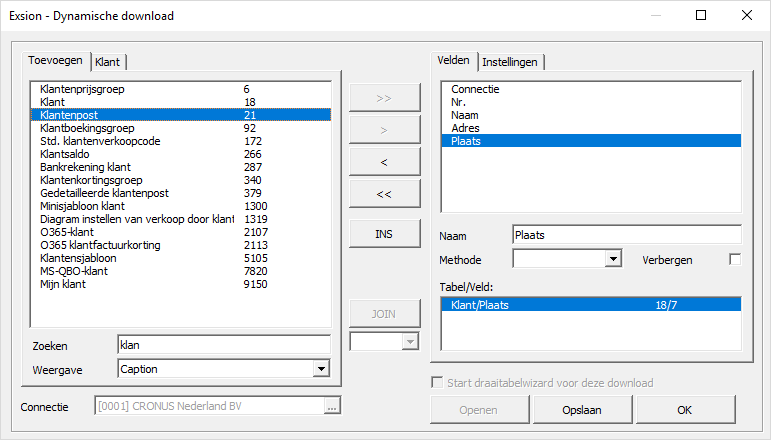
After adding a second table Exsion will show a JOIN proposal:
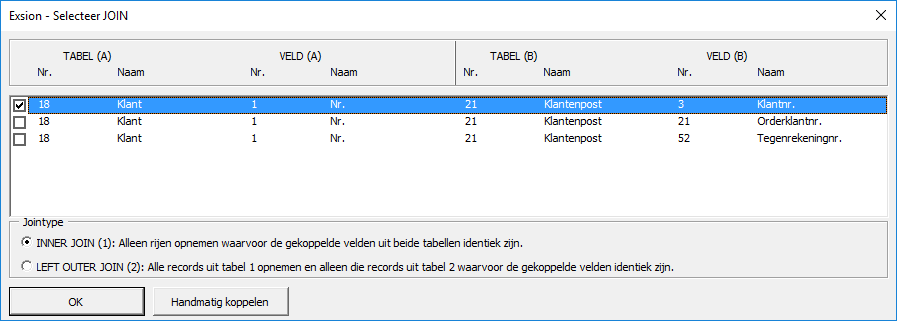
| Field | Description |
|---|---|
| Join fields | The list of fields that can be used to join the tables. |
| Join type | The different Join types. |
| OK | Join the tables. |
The download definition will be changed accordingly.
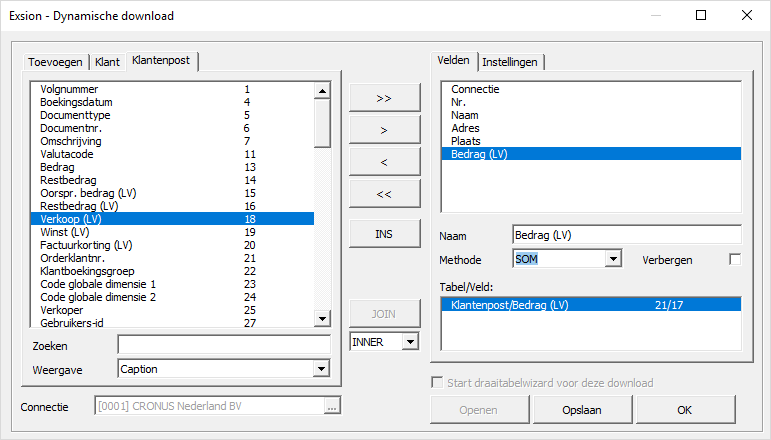
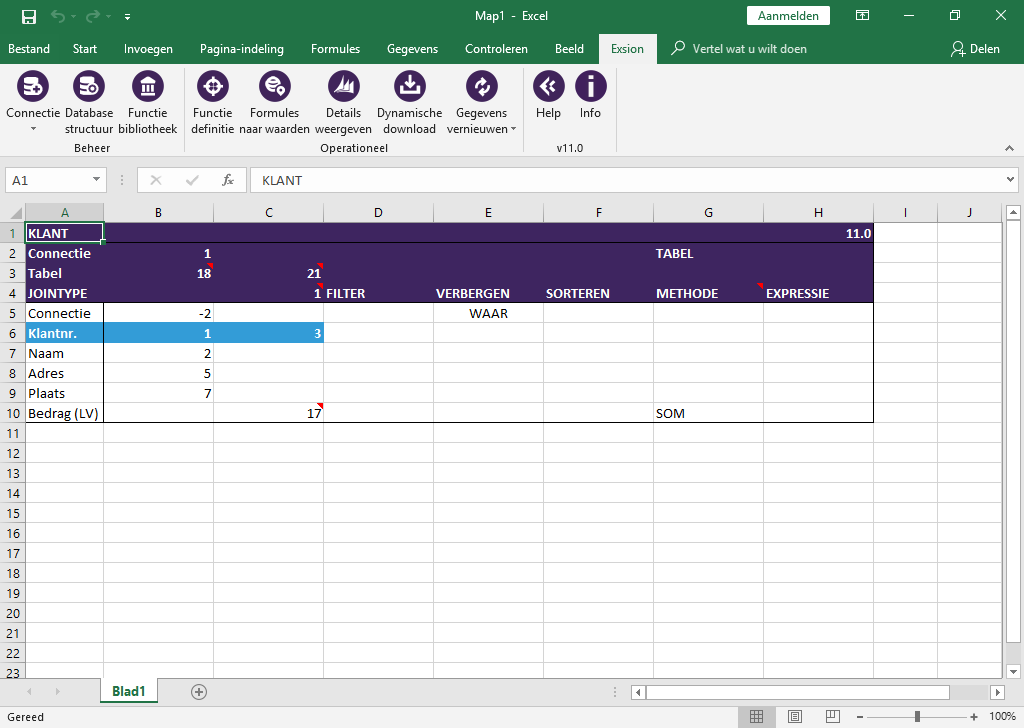
| Field | Description |
|---|---|
| Connection | The connection-ID. A Dynamics NAV type filter can be used here to have the download work for more then one company. |
| Table | The table number(s) to download from. |
| JOIN TYPE | If more then one table is used, the join type will be shown here. |
| FILTER | A filter for the field (See: Filter usage). |
| HIDE | Fields can be show or hidden in the output location. |
| SORT | To sort the output, a maximum of three fields can be designated to sort on. Use 1, 2, or 3 on the fields to sort on in that order. |
| METHOD | The calculation method for that field (SUM, MIN, MAX, AVG or CNT). |
| EXPRESSION | Here, a Exsion function can be used to speed up the download. |
| Fields | The fieldnames will be shown in the order as created in the download definition. The first row with Connection and the number -2 is mandatory. The number can be changed to a Dynamics NAV type filter for connection ID’s the have the download work for more then one company. Also change True to False in such a case. |
Click the “Refresh data” button in the ribbon menu to activate the download. If this is the first time this download is used, it will ask for a output location.
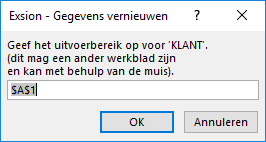
Each download definition has a name which starts with “EXSION_DATA_” followed by the tablename.

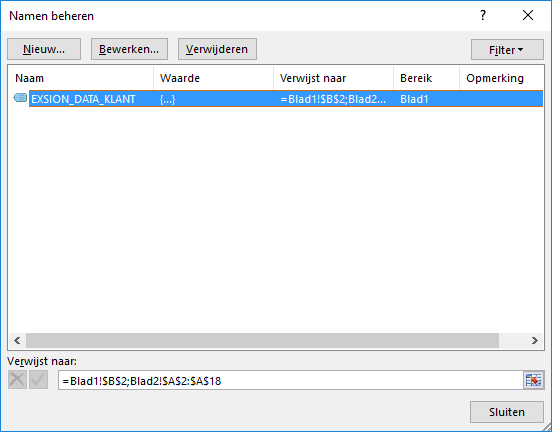
Join types
There are 5 jointypes to choose from.
| Type of join | Description |
|---|---|
| 1=Inner | Include only records where the joined fields from both tables are identical. |
| 2=Outer | Include all records from the first table and only those records from the second table where the joined fields are identical. |
| 3=Inner top 1 | Displays the first record where the joined fields from both tables are identical. With regard to the first record, it can be influenced by sorting in descending or ascending order. |
| 4=Outer top 1 | Include all records from the first table and only the first record from the second table where the joined fields are identical. With regard to the first record, it can be influenced by sorting in descending or ascending order. |
| 5=Not Exists | Include only records from the second table where the joined fields are not identical. |
PivotTable
After a download has been used for the first time, it can be modified to use it for creating a PivotTable.
Click on a cell in the download definition and then the Dynamic download menu option to modify the existing download.
Now select the box: Start pivottable wizard for this download
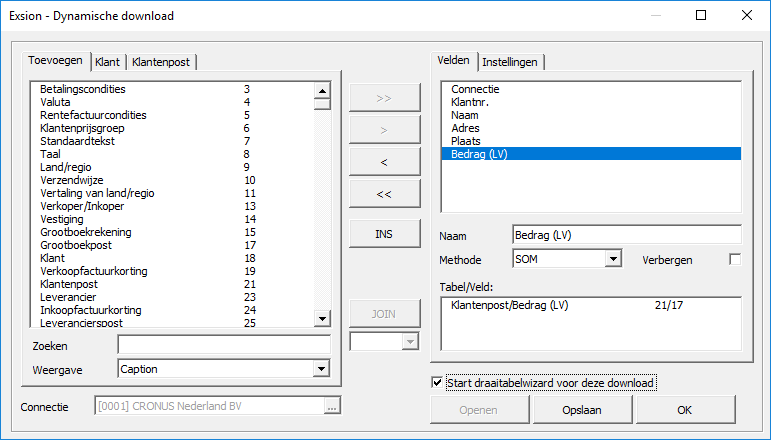
When you click “OK”, Exsion wil ask you for the location of the pivottable.
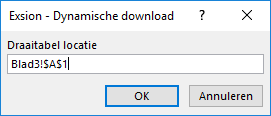
The PivotTable name will be “EXSION_<tablename>”. Because of this, the pivottable will be refreshed when you click the “Refresh data” button in the Exsion menu.
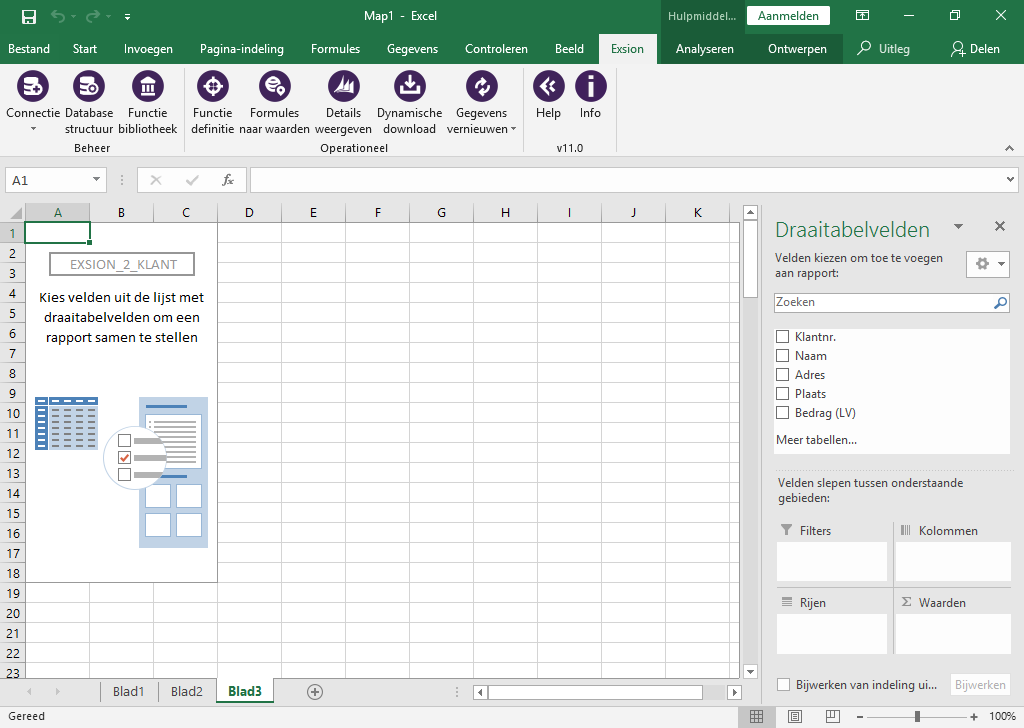
Refresh data

The “Refresh data” button will activate all dynamic downloads and force a recalculation of all formulas so that all information will reflect the database information at that time. Should you want to refresh only the download definition that the cursor sits in, you can click the down arrow on that button and choose to refresh the current download only. This can be usefull for testing purposes. The date and time of the last refresh is always displayed in the header of the download definition.
Help

Contains all the information needed to use Exsion.
Info

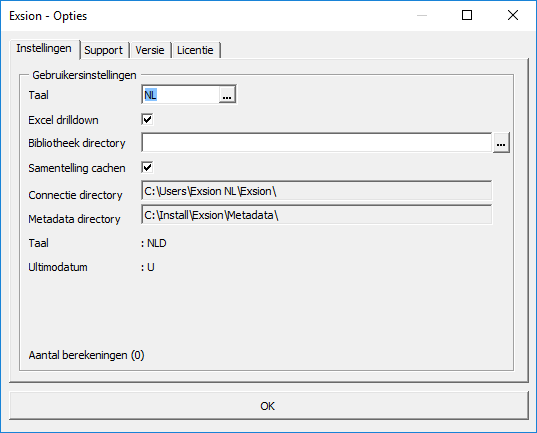
| Tab | Description | ||||||||||||||||
|---|---|---|---|---|---|---|---|---|---|---|---|---|---|---|---|---|---|
| Settings |
|
||||||||||||||||
| Support | Our helpdesk can provide remote support using TeamViewer. | ||||||||||||||||
| Version |
|
||||||||||||||||
| Licence | Your license information. |
Functions
Standard functions
| Function | Description |
|---|---|
| EXSION_ACCBAL | Returns the balance or budget of a G/L account |
| EXSION_ACCNAME | Returns the name of the G/L account |
| EXSION_ACCTOT | Returns the totalling of the G/L account |
| EXSION_ANVBAL | Returns the balance of an analysis view (Navision 3.01b and above) |
| EXSION_COMPANY | Returns the company name of a database connection |
| EXSION_CONCATENATE | Returns the combined text back from a range. |
| EXSION_CUSBAL | Returns the outstanding balance of a customer |
| EXSION_CUSCITY | Returns the customer location |
| EXSION_CUSNAME | Returns the customer name |
| EXSION_DATE | Returns a date filter |
| EXSION_DI1NAME | Returns the global dimension 1 name |
| EXSION_DI2NAME | Returns the global dimension 2 name |
| EXSION_DIMNAME | Returns the shortcut dimension name (Navision 3.01b and above) |
| EXSION_VENBAL | Returns the outstanding balance of a vendor |
| EXSION_VENCITY | Returns the vendor location |
| EXSION_VENNAME | Returns the vendor name |
| EXSION_WEEKNUM | Returns the weeknumber of a date |
These functions can be found in Excel’s function wizard under the category “Exsion standard”.
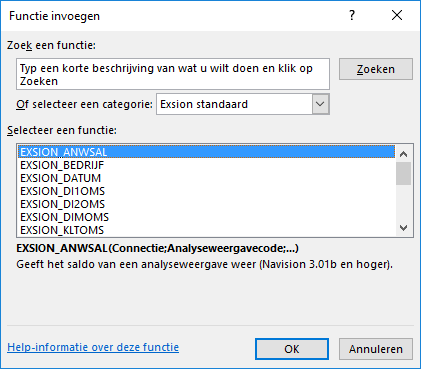
EXSION_ACCBAL
Returns the balance or budget of a G/L account.
| Argument | Description |
|---|---|
| Connection | Connection (1 to 9999). |
| G/L Account No. | G/L account (filter). |
| [Date filter] | Date (filter). |
| [Budget code] | Budget. |
| [Dimension 1] | Global dimension code 1 filter. |
| [Dimension 2] | Global dimension code 2 filter. |
EXSION_ACCNAME
Returns the name of the G/L account.
| Argument | Description |
|---|---|
| Connection | Connection (1 to 9999). |
| G/L Account No. | G/L account. |
| [Format] | 0=Standard, 1=Capital letters, 2=Lower case letters, 3=First letter or 4=Initial letters. |
EXSION_ACCTOT
Returns the totalling of the G/L account.
| Argument | Description |
|---|---|
| Connection | Connection (1 to 9999). |
| G/L Account No. | G/L account. |
EXSION_ANVBAL
Returns the balance of an analysis view (Navision 3.01b and above).
| Argument | Description |
|---|---|
| Connection | Connection (1 to 9999). |
| Analysis view code | Analysis view code. |
| [G/L account No.] | G/L account (filter). |
| [Date filter] | Date (filter). |
| [Budget code] | Budget. |
| [Dimension 1] | Code dimension 1 filter. |
| [Dimension 2] | Code dimension 2 filter. |
| [Dimension 3] | Code dimension 3 filter. |
| [Dimension 4] | Code dimension 4 filter. |
EXSION_COMPANY
Returns the company name of a database connection.
| Argument | Description |
|---|---|
| Connection | Connection (1 to 9999). |
| [Format] | 0=Standard, 1=Capital letters, 2=Lower case letters, 3=First letter or 4=Initial letters. |
EXSION_CONCATENATE
Returns the combined text back from a range.
| Argument | Description |
|---|---|
| Range | Range of cells. |
| [Delimiter] | A character of text. |
| [Unique] | If TRUE, then only the unique values will be combined. |
| [Empty cells] | If TRUE, empty cells will be included. |
EXSION_CUSBAL
Returns the outstanding balance of a customer.
| Argument | Description |
|---|---|
| Connection | Connection (1 to 9999). |
| Customer No. | Customer No. |
| [Date filter] | Date (filter). |
| [Dimension 1] | Global dimension code 1 filter. |
| [Dimension 2] | Global dimension code 2 filter. |
EXSION_CUSCITY
Returns the customer location.
| Argument | Description |
|---|---|
| Connection | Connection (1 to 9999). |
| Customer No. | Customer No. |
| [Format] | 0=Standard, 1=Capital letters, 2=Lower case letters, 3=First letter or 4=Initial letters. |
EXSION_CUSNAME
Returns the customer name.
| Argument | Description |
|---|---|
| Connection | Connection (1 to 9999). |
| Customer No. | Customer No. |
| [Format] | 0=Standard, 1=Capital letters, 2=Lower case letters, 3=First letter or 4=Initial letters. |
EXSION_DATE
Returns a date filter.
| Argument | Description |
|---|---|
| Connection | Connection (1 to 9999). |
| Type | Choose 1=Day, 2=Week, 3=Month, 4=Quarter, 5=Year or 6=Accounting Period. |
| [Cumulative] | No, Yes or YTD (Year to date). |
| [Index] | Index of type (e.g. Month 1 to 12). |
| [Year] | Optional year (the current year is default). |
EXSION_DI1NAME
Returns the global dimension 1 name.
| Argument | Description |
|---|---|
| Connection | Connection (1 to 9999). |
| Dimension code | Dimension 1. |
| [Format] | 0=Standard, 1=Capital letters, 2=Lower case letters, 3=First letter or 4=Initial letters. |
EXSION_DI2NAME
Returns the global dimension 2 name.
| Argument | Description |
|---|---|
| Connection | Connection (1 to 9999). |
| Dimension code | Dimension 2. |
| [Format] | 0=Standard, 1=Capital letters, 2=Lower case letters, 3=First letter or 4=Initial letters. |
EXSION_DIMNAME
Returns the shortcut dimension name (Navision 3.01b and above).
| Argument | Description |
|---|---|
| Connection | Connection (1 to 9999). |
| Dimension group | Dimension group. |
| Dimension code | Dimension value. |
| [Format] | 0=Standard, 1=Capital letters, 2=Lower case letters, 3=First letter or 4=Initial letters. |
EXSION_VENBAL
Returns the outstanding balance of a vendor.
| Argument | Description |
|---|---|
| Connection | Connection (1 to 9999). |
| Vendor No. | Vendor No. |
| [Date filter] | Date (filter). |
| [Dimension 1] | Global dimension code 1 filter. |
| [Dimension 2] | Global dimension code 2 filter. |
EXSION_VENCITY
Returns the vendor location.
| Argument | Description |
|---|---|
| Connection | Connection (1 to 9999). |
| Vendor No. | Vendor No. |
| [Format] | 0=Standard, 1=Capital letters, 2=Lower case letters, 3=First letter or 4=Initial letters. |
EXSION_VENNAME
Returns the vendor name.
| Argument | Description |
|---|---|
| Connection | Connection (1 to 9999). |
| Vendor No. | Vendor No. |
| [Format] | 0=Standard, 1=Capital letters, 2=Lower case letters, 3=First letter or 4=Initial letters. |
EXSION_WEEKNUM
Returns the weeknumber of a date.
| Argument | Description |
|---|---|
| Date | Specify a date. |
| [Format] | 0=WW, 1=YYWW, 2=YYYYWW, 3=WWYY, 4=WWYYYY. |
| [Separator] | 0=none, 1=space, 2=-, 3=|, 4=/, 5=\. |
Advanced functions
| Function | Description |
|---|---|
| EXSION_NAVAVG | Returns the average value of a field in a table that corresponds to the used filter(s). |
| EXSION_NAVCNT | Returns the number of records of a table which corresponds to the used filter(s). |
| EXSION_NAVLST | Returns the unique value of a field in a table that corresponds to the used filter(s), separated by the separator. |
| EXSION_NAVMAX | Returns the largest value of a field in a table that corresponds to the used filter(s). |
| EXSION_NAVMIN | Returns the smallest value of a field in a table that corresponds to the used filter(s). |
| EXSION_NAVSUM | Returns the summed value of a field in a table that corresponds to the used filter(s). |
| EXSION_NAVVAL | Returns the (first) value of a field in a table that corresponds to the used filter(s). |
These are functions that only work in the document where they are created. They will not appear in the function library.
They can be found in Excel’s function wizard under the heading “Exsion advanced”:
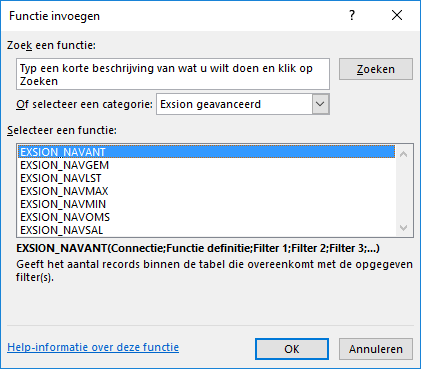
| Argument | Description |
|---|---|
| Connection | Connection (1 to 9999). |
| Function definition | Function definition (range). |
| Filter 1 | Filter on index field 1. |
| Filter 2 | Filter on index field 2. |
| ... | Etc. |
Function library
The function library holds the User Defined Functions.
These functions act like any other Excel or Exsion function and will be available for all Excel documents.
This library can be shared among all Exsion users.
Filter usage
When you enter a filter, you can use all the numbers and letters that you can normally use in the field. In addition, you can use some special symbols or mathematical expressions.
Here are the available formats:
| Symbol | Meaning | Sample Expression | Records Displayed |
|---|---|---|---|
| = | Equal to | 377 | Number 377. |
| BLUE | Those with the BLUE code, for example, the BLUE warehouse code. | ||
| 22-1-2015 10:00 | An exact datetime: 22-jan-2015 10:00:00. | ||
| .. | Interval | 1100..2100 | Numbers 1100 through 2100. |
| ..2500 | Up to and including 2500. | ||
| ..31-12-2014 | Dates up to and including 31-dec-2014. | ||
| | | Either/or | 1200|1300 | Those with number 1200 or 1300. |
| & | And | <2000&>1000 | Numbers that are less than 2000 and greater than 1000. |
| <> | Not equal to | <>0 | All numbers except 0. |
| <>A* | Not equal to any texts that start with A. | ||
| > | Greater than | >1200 | Numbers greater than 1200. |
| >= | Greater than or equal to | >=1200 | Numbers greater than or equal to 1200. |
| < | Less than | <1200 | Numbers less than 1200. |
| <= | Less than or equal to | <=1200 | Numbers less than or equal to 1200. |
| * | An indefinite number of unknown characters | *cem* | Texts that contain “cem”. |
| *cem | Texts that end with “cem”. | ||
| cem* | Texts that begin with “cem”. | ||
| ? | One unknown character | ?im | Texts such as Jim of Tim. |
| () | Calculate before rest | 30|(>=10&<=20) | Those with number 30 or with a number from 10 through 20 (the result of the calculation within the parentheses). |
You can also combine the various format expressions:
| Sample Expression | Records Displayed |
|---|---|
| 5999|8100..8490 | Include any records with the number 5999 or a number from the interval 8100 through 8490. |
| ..1299|1400… | Include records with a number less than or equal to 1299 or a number equal to 1400 or greater (all numbers except 1300 through 1399). |
| >50&<100 | Include records with numbers that are greater than 50 and less than 100 (numbers 51 through 99). |
| *C*&*D* | Texts containing both C and D. |
| *co?* | Texts containing “co” such as cot, cope and incorporated. “co” must be present, followed by at least one character, but there can be an indefinite number of characters before and after these. |
VBA Tips and tricks
It is possible to write your own functions in VBA and have Exsion use them or call Exsion functions from within your own code. The examples below use ‘Exsion.xlam’.
Automatische procedures met VBA
Exsion offers the abillity to execute user written VBA routines before and after its Refresh function. It is also possible to call Exsion's Refresh function from within a user written routine. Use this carefully because it might effect the Refresh function.
Call Exsion’s “Refresh data” function
Application.Run "'Exsion.xlam'!MENU_DATA"
This will have the same effect as clicking the “Refresh data” button in the Exsion menu.
To be Exsion indepenent you should ignore any errors:
On Local Error Resume Next Application.Run "'Exsion.xlam'!MENU_DATA" On Local Error GoTo 0
Call Exsion’s “Call Formulas to values”:
Application.Run "'Exsion.xlam'!MENU_VALUES"
To bypass Exsion’s message box use the following:
Dim s_displayAlertsSetting As Boolean s_displayAlertsSetting = Application.DisplayAlerts Application.DisplayAlerts = False On Local Error Resume Next Application.Run "'Exsion.xlam'!MENU_VALUES" On Local Error GoTo 0 Application.DisplayAlerts = s_displayAlertsSetting
Before Refresh
Use the following function to execute code before Exsion performs a refresh:
Sub Exsion_beforerefresh() Call [Your own macro] End Sub
To cancel the refresh you can use:
Sub Exsion_beforerefresh() If Cancel Then Err.Raise 513, "exsion_cancel" Exit Sub End If End Sub
After Refresh
Use the following function to execute code after Exsion performed a refresh:
Sub Exsion_onrefresh() Call [Your own macro] End Sub
Example for a Refresh after changing a cell containing a parameter
Place this macro in the ThisWorkbook section.
Private Sub Workbook_SheetChange(ByVal Sh As Object, ByVal Target As Range)
If Target = ActiveSheet.Range("Subcategory") Then
Application.Run "'Exsion.xlam'!MENU_DATA"
ActiveSheet.Calculate
End If
End Sub
Deactivate Exsion
To deactivate Exsion and free the license you should remove the Exsion add-in from Excel.
Press the “File” button (top left of the screen).
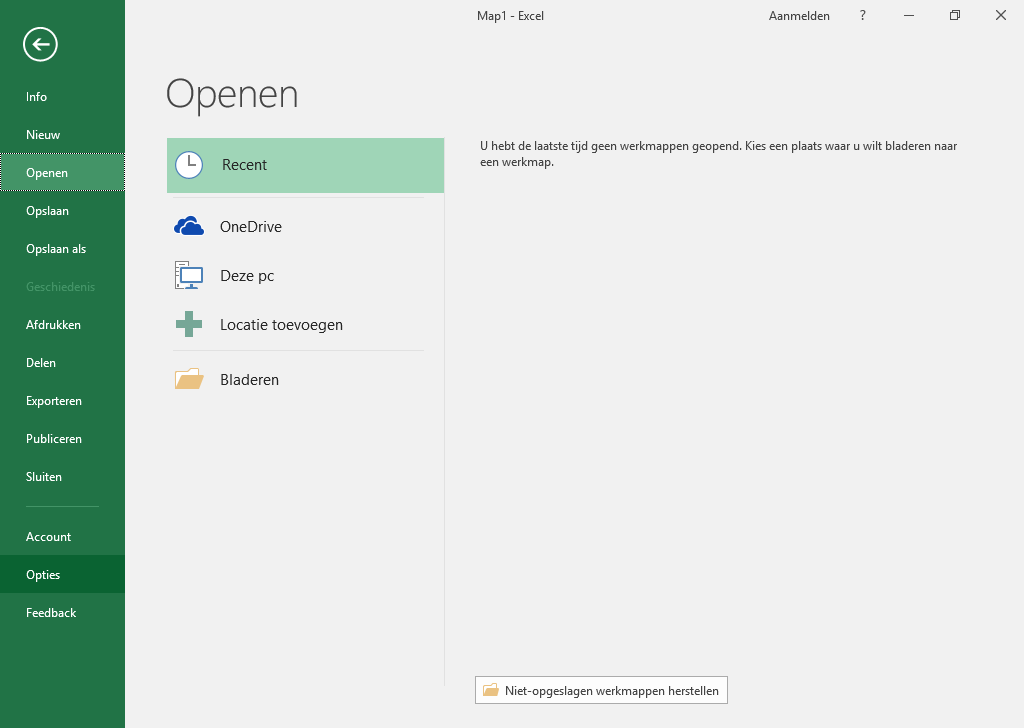
Select “Options”.
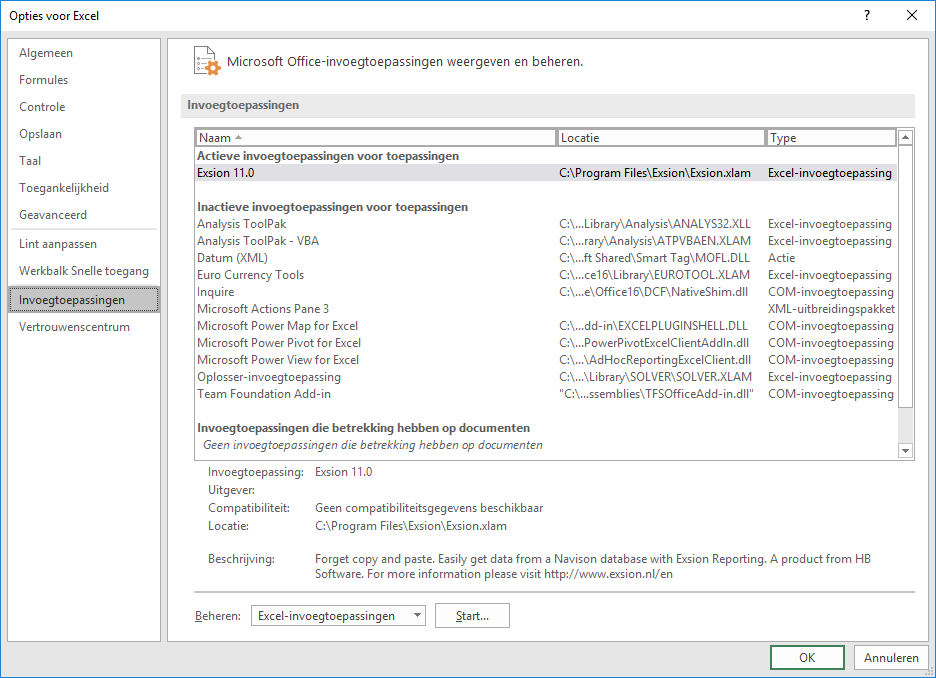
Choice “Add-Ins” and press “Go...”.
Uncheck the Exsion addin and press “OK”.
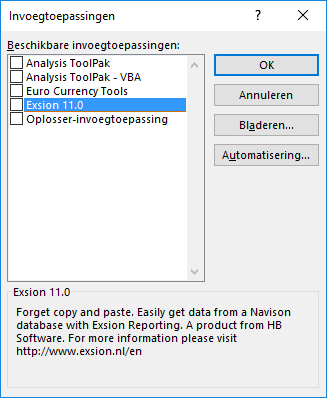
Exsion will no longer be avalailable and the license is free for another user.

 Exsion Help
Exsion Help
 Nederlands
Nederlands